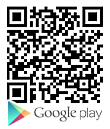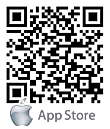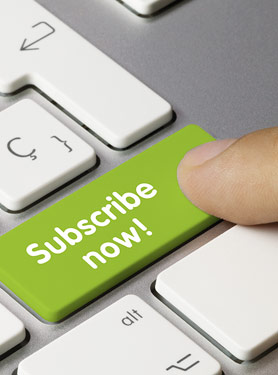[IAD-300] How do I use the USB Storage for FTP application?
You must plug-in your USB Storage devices (USB Flash Drive or USB HD) to USB1, and then enable USB Storage function as below steps.
1. Go to Access Control menu to enable the WAN FTP Service, the default WAN FTP port is 2121.
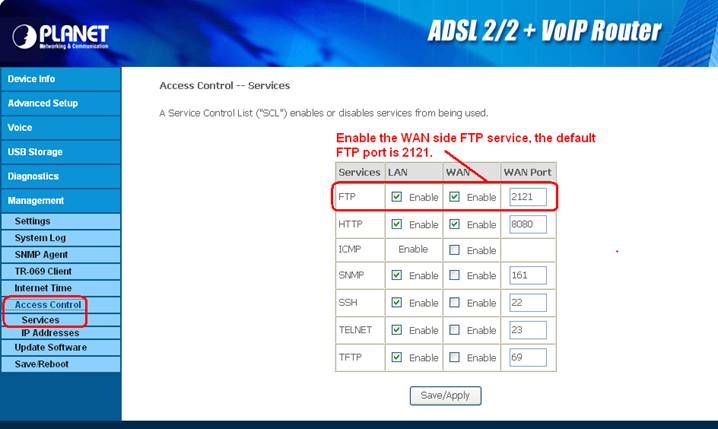
2. Go to the USB Storage menu, check the FTP Server is “ON” and click “FTP Server Config” for advanced setting.
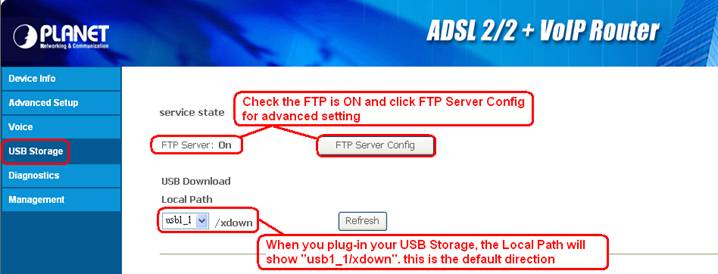
3. Enable the FTP user account and set the password. There are three user levels for your selection. Click “save” and “Reboot” to save/apply USB Storage Application.
The “ftpadmin” account has the right of “view”, "download” and “upload”.
The “ftpauser” account has the right of “view” and “download”.
The “anonymous” account only has the right of “view”.
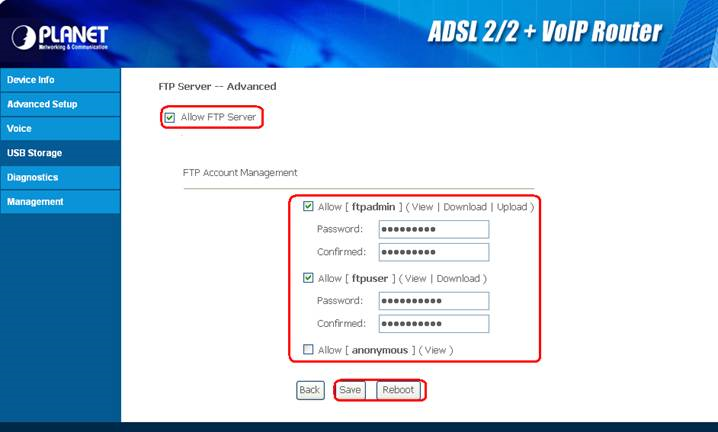
4. After the device reboot, the remote users can access the FTP Server via WEB UI or command line. Here is an example for remote user login it by IE Browser. Type the format as below on address bar, and then you will login it to access the files.
ftp://ftp_account:password@WAN IP address:port number/default path
Ex. ftp://ftpadmin:ftpadmin@61.62.236.12:2121/usb1_1/xdown

For LAN users, type the format as below on address bar, and then you will login it to access the files.
ftp://ftp_account:password@LAN IP address/default path
Ex. ftp://ftpadmin:ftpadmin@192.168.1.1/usb1_1/xdown