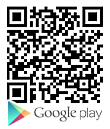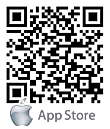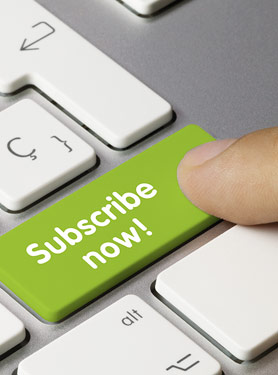[ADW-4401v4] How do I establish the IPSec VPN connection between two ADW-4401v4?
The IPSec VPN (Virtual Private Network) feature in the ADW-4401v4 allows you to create a VPN connection between 2 ADW-4401v4. It is easy to configure and share the resource between two sites through a secure and safe connection.
You can configure your devices as below example.
In this example, 2 LANs are connected via IPSec VPN. The subnet of LAN-A is 192.168.1.0/24 and LAN-B is 192.168.10.0/24.

Note
• The LANs MUST use different IP address ranges.
• Both endpoints have fixed WAN (Internet) IP addresses.
IPSec Settings of ADW-4401 Site A:
Step 1. Enable the VPN, it needs to take several minutes.
Step 2. Enter a Name for this connection.
Step 3. Enter the Local public IP as “203.73.50.242”.
Step 4. Enter the Remote public IP as “61.62.236.12”. (ADW-4401-B WAN IP)
Step 5. Enter the Local private IP as “192.168.1.0/24”.
Step 6. Enter the Remote private IP as “192.168.10.0/24”. (Site B Subnet)
Step 7. Enter the PSK Key as “123456789”, it must match with ADW-4401-B.
Step 8. Click “Add” to add this VPN connection.
Step 9. Click “listen” to wait remote site for connection.

IPSec Settings of ADW-4401 Site B:
Step 1. Enable the VPN, it needs to take several minutes.
Step 2. Enter a Name for this connection.
Step 3. Enter the Local public IP as “61.62.236.12”.
Step 4. Enter the Remote public IP as “203.73.50.242”. (ADW-4401-A WAN IP)
Step 5. Enter the Local private IP as “192.168.10.0/24”.
Step 6. Enter the Remote private IP as “192.168.1.0/24”. (Site A Subnet)
Step 7. Enter the PSK Key as “123456789”, it must match with ADW-4401-A.
Step 8. Click “Add” to add this VPN connection.
Step 9. Click “connect” to establish the IPSec VPN tunnel with remote site.

You will see the successfully message if the settings of two sites are properly.
And now status of the IPSec connection is up! The clients on Site A and Site B can access the resource by each other.
![]()
Note:
When you reboot the device, the IPSec function will disable.
Please enable it again and re-connect the VPN connection by above steps.