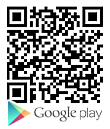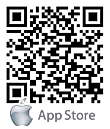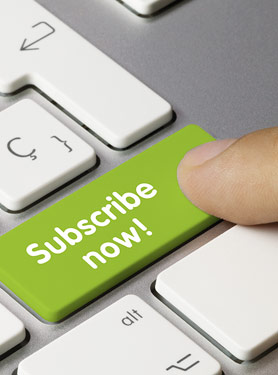How to connect two WNAP-7200 in Bridge mode?
Network setting for WNAP-7200
WNAP-7200(1)
IP address: 192.168.0.1 username and password is "admin/admin".
MAC: 00:30:4F:7B:5C:8E
WNAP-72000(2)
IP address: 192.168.0.2 username and password is "admin/admin".
MAC: 00:30:4F:7B:5C:B6
1. Please follow the WAP-7200(1) Bridge setting, first.
(1-1.) PC (1) set the Internet Protocol (TCP/IP) Properties as the Fixed IP address 192.168.0.100 and uses RJ-45 to the WNAP-7200(1) LAN port.
Run the command "ping 192.168.0.1" and make sure the WNAP-7200(1) Respond PC (1).


(1-2.) Key the user name and password: "admin/admin".
Get into the WNAP-7200 WEB UI Configuration Tool function.

(1-3.) Please set the WNAP-7200(1) AP Bridge-Point to Point mode in the Basic Setting.
Key the WNAP-7200(2) MAC address to the MAC Address and set the same channel.
Please remember to apply the following WNAP-7200 Bridge setting.
Please refer to the WNAP-7200 Status.

2. WNAP-7200(2) Bridge setting
(2-1.)Please repeat the WNAP-7200(1) Bridge setting.
Only change the WNAP-7200(2) IP address as 192.168.0.2 in the System Utility function to easily manage the WNAP-7200 bridge topology devices.
Please write the note (IP address, user name, and password) on the WNAP-7200 FCC label to remind your device setting.)

(2-2.) When you can get the 192.168.0.1 Respond from the WNAP-7200(2), your WNAP-7200 Bridge mode is finished.

3. When you set the WNAP-7200 AP Bridge-Point to Multi-Point mode , you must pay the attention for the following rules.
(3-1.) Do not set the looping bridge topology.
For example : There are three WNAP-7200 in the bridge topology. If you set the AP1 , AP2 and AP3 MAC address for each other, you will get the looping topology.

You should set the WNAP-7200 Multi-Point topology like the following setting.