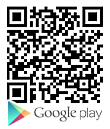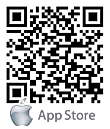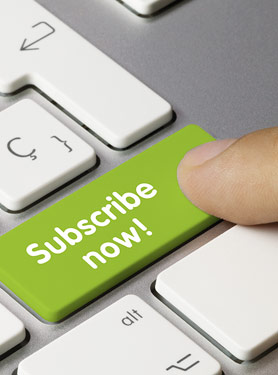FAQs
FAQ Subject
Here is way how does the 1-4 / 5-8 LED work about.
PLANET FSD-808HP PoE budget is 140Watts. We make 1-4 port for charging 70Watts and 5-8 port for another 70Watts.
When 1-4 or 5-8 port PoE output is reaching or over 80% (Around 56Watts), the 1-4 / 5-8 LED will light.
When 1-4 or 5-8 port PoE output is almost reaching 100%, the 1-4 / 5-8 LED will blink.
| PoE Alarm Usage LED |
1 – 4 |
5 – 8 |
|
PoE Budget Charge |
70 Watts |
70 Watts |
| PoE Power Usage ≧ 80% |
Light |
|
| PoE Power Usage = 100% |
Blink |
|
Solution:
Because the XGS3-24042 is 1000Base-X force mode on port 21 ~ 24 in default value. In such circumstance, we would suggest to pre-setup the port(s) that is going to attach 10/100/1000Base-T copper in the CLI, please refer to example as below.
Example:
Set Port 21 ~ 24 that support 10/100/1000Base-T copper.
|
XGS3-24042(config)#interface ethernet 1/0/21-24 |
A : Different PoE Controller Chip solution:
GSW-1600HP hardware version 1 : PowerDsine PD69008
GSW-1600HP hardware version 2 : IC Plus IP808
B : Different hardware per port PoE Pin assignment:
GSW-1600HP hardware version 1:
End-span 1/2 (-),3/6 (+) (odd number ports)
Mid-span 4/5 (+),7/8 (-) (even number ports)
GSW-1600HP hardware version 2 : End-span 1/2 (+), 3/6 (-) on all ports.
Check the serial number label (FCC) that is located on the bottom of GSW-1600HP.
[Topology]

Step 1: Configuration of Switches C and D.
Switches C and D use VLAN Trunk uplink to link to Switches A and B.
PC1 and 2 connect to Switches C and D.
From the application, we can create VLAN100 for port1 as Access Port and Port7 for Trunk Uplink.
Please follow the instructions below:
1. Creating VLAN100.
èVLAN.
èCreate VLAN .
èFill out VLAN List 100 and VLAN Name AccessUplink.
èPress the Apply button.
è The configuration will show in the VLAN table.

2. Making GE1 for access port.
èVLAN.
èInterface Setting.
èSelect GE1 in the Port Select column.
èChoose “Access” from the Interface VLAN Mode column.
èPress the Apply button.
èThe configuration will show on the Port VLAN Status.

3. Making GE1 PVID as 100.
èVLAN.
èPort to VLAN.
èSelect VLAN ID 1 from the Port to VLAN Settings.
èMakes sure the GE1 Membership is “Excluded”.
èSelect VLAN ID 100 from the Port to VLAN Settings.
èAdjusts the GE1 Membership to be Untagged.


4. Making GE7 as VLAN100 Tagged Uplink.
èVLAN.
èPort to VLAN.
èSelect VLAN ID 100 from the Port to VLAN Settings.
èAdjusts the GE7 Membership to be Tagged.
èPress the Apply button.

Step 2: Configuration of Switches A and B.
1. Creating VLAN2.
èVLAN.
èCreate VLAN.
èFill out the VLAN List 2 and VLAN Name QinQ .
èPress the Apply button.
èThe configuration will show in the VLAN table.

2. Making GE7 as Trunk port with PVID2 and changing Uplink Status as Enable and TPID 88a8.
èVLAN.
èInterface Setting.
èSelect GE7 in the Port Select column.
èChoose “Trunk” from the Interface VLAN Mode column.
èChange PVID as 2.
èSelect Enable in the Uplink column.
èSelect 0x88a8 in theTPID column.
èPress the Apply button.
èThe configuration will show in the Port VLAN Status.

3. On the Port to VLAN Setting page, make sure the VLAN ID 1 GE7 is Excluded.
èVLAN.
èPort to VLAN.
èSelect VLAN ID 1 from the Port to VLAN Settings.
èMake sure the GE7 Membership is “Excluded”.

4. From the Port to VLAN, Select VLAN ID2 and make GE7 as Untagged and GE8 as Tagged.
èVLAN.
èPort to VLAN.
èSelect VLAN ID 2 from the Port to VLAN Settings.
èAdjust the GE7 Membership to be Untagged.
èAdjust the GE8 Membership to be Tagged.
èPress the Apply button.

No, the FGSW-2402PVS / FGSW-2620PVS can auto detect the connected devices and decide whether to provide power or not. If the device is an IEEE 802.3af compliant device, the FGSW-2402PVS / FGSW-2620PVS will auto provide 48VDC power on it. If not, the FGSW-2402PVS / FGSW-2620PVS will not provide any power and still work as a managed switch as well.
A: Solution:
The WGSD-10020 supports SFP type auto-detection. However, some of the SFP transceiver can not report the type information at the moment of plug into the slot. As a result, WGSD-10020 could encounter the detection / synchronization issue and can not runs smoothly.
In such circumstance, we would suggest to pre-setup the port(s) that is going to attach 100Base-FX SFP transceiver to 100 Force mode in the Web page (as figure below), that shall make the connection error free.