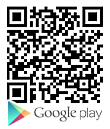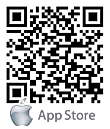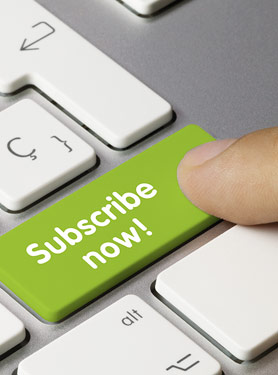FAQs
FAQ Subject
By default, the EL-1000 management IP is 192.168.1.101 and management host is 192.168.1.100. If you have multiple EPL-1000 in the same network, you need to change the default management IP for your second, third EPL-1000 firstly.
For example, EPL-1000_A is 192.168.1.101, EPL-1000_B is 192.168.1.102 and EPL-1000_C is 192.168.1.103. So we can use the host 192.168.1.100 to manage these EPL-1000.
Please follow steps below to modify the management IP of EPL-1000_B/C.
1. Connect the EPL-1000_B via console cable.
2. Run the terminal software (Ex. HyperTerminal) with 9600, 8, N, 1 to access the EPL-1000_B by CLI (Command Line Interface).
3. Command: pers [Enter]
4. Command: mgmtip 192 168 1 102 [Enter]
5. Power off and on to reboot the EPL-1000_B.
6. The same procedure for modifying the management IP of EPL-1000_C.

About this message, that's because the OS system is missing the file "MSVCR71.dll" (xxx). Please put the EPL-1000 CD into your CD/DVD drive and you can find this file within the directory "E:\Utility\UT-EPL1000_R141\msvcr71" (Assume drive E: is your CD/DVD ROM).
Copy the file "MSVCR71.dll" to the "c:\\windows\system" directory (the windows default directory) and then you can run the Utility again to manage your GEPON OLT.
Note:
The DLL file Msvcr71.dll belongs to the Microsoft Visual C Runtime library version 7.1 engine. Some of Microsoft and non-Microsoft applications need to use it. There can be many reasons for these missing Msvcr71.dll errors, such as Malware infections, Damaged Registry and etc. In order to run these applications properly, you need to fix this error first.
No, you can't. The ADN-4000v2 equips with two dipped antennas inside the device.
ADE-3400v6 not only supports web updated firmware, but also TFTP updated firmware. First, download the firmware of ADE-3400v6 from Planet website (www.planet.com.tw).
Follow the procedure below to update the firmware via TFTP.
- Unzip this zip file first.
- Modify FW-ADE-3400v6_v2.1.1.img to image.img.
- Press the reset button for 5 seconds and then release it to enable to reset it to default setting.
- Copy this file to D:\
- Open CMD (DOS mode) with tftp –i 192.168.1.1 put d:\ image.img
- Wait till it says “successful” and ADE-3400v6 will reboot automatically
Note: Don’t remove power or loss power in firmware updating. Run ping 192.168.1.1 to check ADE-3400v6 does comes back.
The default setting of xDSL port is “disabled”. Please log on to the XDL-2420R and enable the xDSL port manually.
Pick a plug is a technology that allows you to determine how fast your Powerline connection is -- simply by looking at a multi-color LED on the front of the device. Green is the fastest possible connection. Orange indicates a less than optimal connection. Red indicates that you might experience poor performance and should consider moving one of the devices to a different outlet.
You can establish a IPSec VPN tunnel between ADW-4401v4 and VRT-311S/401. It is easy to configure and share the resource between two-sites through a secure and safe connection.
You can configure your devices as below example.
In this example, 2 LANs are connected via IPSec VPN. The subnet of LAN-A is 203.67.31.0/24 and LAN-B is 192.168.0.0/24.
Network Topology

Note
• The LANs MUST use different IP address ranges.
• Both endpoints have fixed WAN (Internet) IP addresses
Site A : IPSec Settings of ADW-4401v4
Step 1.Select “Enable” and click “Apply” to enable the VPN, it needs to take several minutes.
Step 2.Enter a Name for this connection.
Step 3.Enter the Local public IP as “203.67.54.208”.
Step 4.Enter the Remote public IP as “210.66.155.78”. (VRT-311S/401 WAN IP)
Step 5.Enter the Local private IP as “203.67.31.0/24”.
Step 6.Enter the Remote private IP as “192.168.0.0/24”. (Site B Subnet)
Step 7.Enter the PSK Key as “1234567890”, it must match with VRT-311S/401.
Step 8.Click “Add” to add this VPN connection.
Step 9.Click “listen” to wait remote site for connection.

Site B : IPSec Settings of VRT-311S/401
Configure VRT-311S/401 VPN rule as the following image:

You will see the successfully message if the settings of two sites are properly.
And now status of the IPSec connection is up! The clients on Site A and Site B can access the resource by each other.
![]()
Note: When you reboot the ADW-4401v4, the IPSec function will disable. Please enable it again and re-connect the VPN connection by above steps.