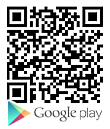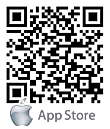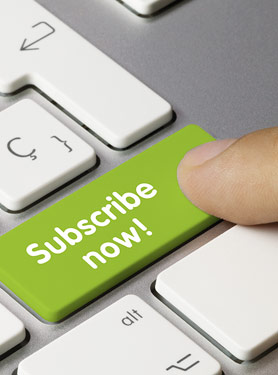FAQs
FAQ Subject
Your connection to the device does not have enough bandwidth to support a higher frame rate for the streamed image size. Try reducing the video streaming size to minimal value.
Please follow the steps below:
- Default Gateway and DNS server address should be set up correctly.
- If FTP does not work properly, ask your ISP or network administrator about the transferring mode of FTP server
Model | Version | Video Coding Format | Compliance | Motion |
E-series IP Cameras | ||||
ICA-E3550 | A1D-500-V6.11.29-NB | H.264/MJPEG | ONVIF | V |
ICA-E5550 | A1D-500-V6.11.29-NB | H.264/MJPEG | ONVIF | V |
ICA-E8550 | A1D-500-V6.11.29-NB | H.264/MJPEG | ONVIF | V |
ICA-E6260 | A1D-501-V7.02.15-NB | H.264/MJPEG | ONVIF | V |
ICA-E6265 | A1D-501-V7.02.15-NB | H.264/MJPEG | ONVIF | V |
Exmor RS IP Cameras | ||||
ICA-3260 | 6.S.1.22497 | H.264/MJPEG | ONVIF/Private | V |
ICA-4210P | 6.S.1.22497 | H.264/MJPEG | ONVIF/Private | V |
ICA-5260V | VG1.0.28_PL | H.264/MJPEG | ONVIF/Private | V |
Dome IP Cameras | ||||
ICA-4150 | V113 | H.264 | ONVIF | - |
ICA-4250 | V111 | H.264 | ONVIF | - |
ICA-4200V | 6.J.0.21145 | H.264/MJPEG | ONVIF/Private | V |
ICA-4500V | 6.M.2.14910 | H.264/MPEG4/MJPEG | ONVIF/Private | V |
ICA-5250V | VE1.0.22.6_PL | H.264/MJPEG | ONVIF/Private | V |
ICA-5350V | 6.M.2.14910 | H.264/MPEG4/MJPEG | ONVIF/Private | V |
ICA-5550V | VC1.0.26.2_PL | H.264/MPEG4/MJPEG | ONVIF/Private | V |
PTZ Dome IP Cameras | ||||
ICA-W7100 | V114 | H.264 | ONVIF | - |
ICA-HM620 | pla20150515NSA | H.264/MJPEG | ONVIF/Private | V |
Box IP Cameras | ||||
ICA-HM351 | 6.J.0.21145 | H.264/MJPEG | ONVIF/Private | V |
ICA-2250VT | 6.M.2.14910 | H.264/MPEG4/MJPEG | ONVIF/Private | V |
Bullet IP Cameras | ||||
ICA-3150 | V113 | H.264 | ONVIF | - |
ICA-3250 | V111 | H.264 | ONVIF | - |
ICA-HM312 | 6.J.0.21145 | H.264/MJPEG | ONVIF/Private | V |
ICA-3250V | VE1.0.22.6_PL | H.264/MJPEG | ONVIF/Private | V |
ICA-W3250V | VE1.0.22.6_PL | H.264/MJPEG | ONVIF/Private | V |
ICA-3350P | 1.03.28A | H.264/MPEG4/MJPEG | ONVIF/Private | V |
ICA-3550V | VC1.0.26.2_PL | H.264/MPEG4/MJPEG | ONVIF/Private | V |
Fisheye IP Cameras | ||||
ICA-W8100 | 1.0.0_0722 | H.264/MPEG4/MJPEG | ONVIF/Private | V |
ICA-8200 | A1.0.0_0822 | H.264/MPEG4/MJPEG | ONVIF/Private | V |
ICA-W8200 | A1.0.0_0822 | H.264/MPEG4/MJPEG | ONVIF/Private | V |
ICA-8350 | 6.M.2.14910 | H.264/MJPEG | ONVIF/Private | V |
ICA-8500 | 1.0.0.0226 | H.264/MPEG4/MJPEG | ONVIF/Private | V |
ICA-W8500 | 1.0.0.0226 | H.264/MPEG4/MJPEG | ONVIF/Private | V |
H.265 IP Cameras | ||||
ICA-M3380P | 7.G.1.21368 | H.265/H.264 | ONVIF/Private | V |
ICA-M4320P | 7.G.1.21368 | H.265/H.264 | ONVIF/Private | V |
ICA-M5380P | 7.G.1.21368 | H.265/H.264 | ONVIF/Private | V |
Ultra-mini IP Cameras | ||||
ICA-3110 | VE1.0.22.6_PL | H.264/MJPEG | ONVIF/Private | V |
ICA-3200 | VB1.0.40_PL | H.264/MPEG4/MJPEG | ONVIF/Private | V |
ICA-4130S | 11.5.0.86 | H.264/MPEG4/MJPEG | ONVIF | - |
ICA-4200 | 1.03.26 | H.264/MPEG4/MJPE | ONVIF/Private | V |
ICA-5150 | 6.U.0.14000 | H.264/MJPEG | ONVIF/Private | V |
ICA-5250 | VE1.0.22.6_PL | H.264/MJPEG | ONVIF/Private | V |
- In order to avoid ONVIF compatibility issue, the third-party camera vendors must be a member of the ONVIF. In addition, the third-party cameras must be complied with ONVIF Profile S and their ONVIF test reports must be published on the ONVIF website.
- Through ONVIF, some advanced functions like motion detection may not be supported because the ONVIF version and parameters may not be the same for NVRs and cameras.
The RAID of the NVR-3685 is software-based, so it would affect the NVR’s performance, especially in RAID 5. Therefore, please disable the RAID function or change to other RAID options when the system is abnormal.
| RAID Mode | |||
| None | RAID 0 | RAID 1 | RAID 5 |
2 HDDs | 200Mbps | 230Mbps | 100Mbps | N/A |
4 HDDs | 230Mbps | 300Mbps | 110Mbps | 45Mbps |
8 HDDs | 300Mbps | 300Mbps | 120Mbps | 80Mbps |
Non-RAID mode:
When the system is in the non-RAID mode, recorded files will be automatically dispatched to every hard disk sharing the read/write bandwidth.
Note:
SATA 1~4 belong to Group 1 while SATA 5~8 belong to Group 2. When you install the hard disks, please install them according to the group in pairs for the best read/write performance.
For example:
2 HDDs: SATA1 , SATA5
4 HDDs: SATA1 , SATA5 , SATA2 , SATA6
8 HDDs: SATA1 ~ SATA8
Yes, the ICA-3250V supports views from iPhone and Android phone. Please refer to the process below.
- Choose a verified player (PacketVideo, VLC media player or RealPlayer currently)
- Use the following default URL to access: rtsp://IP-Address/3g
And then you can view the ICA-5250V from iPhone or Android phone.
Please follow the steps below to reset the ICA-3250V to the factory default setting.
- Remove the power and Ethernet cable.
- Take an electronic wire; plug one side of the wire into "Default" and the other side into "GND" on the terminal block as shown in the picture below.

- Connect power to the camera again. It takes around 30 seconds to boot the camera.
- Remove the wire and plug in the Ethernet cable after the camera finishes booting.
- Use the IPInstaller utility to search your ICA-3250V.
- Re-login the camera using the default IP (http://192.168.0.20); username: admin and password: admin.
You can use the camera utility which is contained in the User’s Manual CD to search the ICA-3250V on your network.