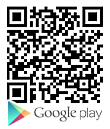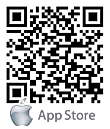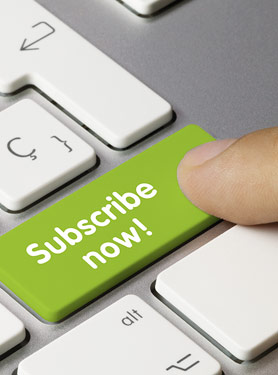FAQs
FAQ Subject
To press the F-2 button over 5 seconds at the camera body. Then all of setting include network parameters will back to factory defaults.
That because the system with the newer video formats, and the PC need to install the newer DC Viewer software to appear the video on PC properly.
Please go to "Control Panel -> Add or Remove Programs" to remove old DC Viewer software at first. Then connect to IP camera via web browser and it will prompt to install the new DC Viewer software in to PC.
Login IP camera and browse to "PTZ >> Camera – Misc2" page. Set the "Inverse" option to On.
Yes, the ICA-HM136 supports view by iPhone and Android Phone. Please use your iPhone or Android Phone's browser, and key-in the ICA-HM136 IP-Address, then you will view the ICA-HM136 video screen.
To recover the default IP address and password, please follow the following steps.
(1) Remove power, and press and hold the button in the back of IP CAMERA.
(2) Power on the camera. Don’t release the button during the system booting.
(3) It will take around 30 seconds to boot the camera.
(4) Release the button when camera finishes proceed.
(5) Re-login the camera using the default IP (http://192.168.0.20), and username (admin), password (admin).
You can use the camera utility which is contained in the User’s Manual CD to search the ICA-HM136 on your network.
The ICA-HM136 supports 10 maximum concurrent users.