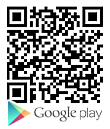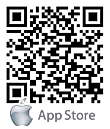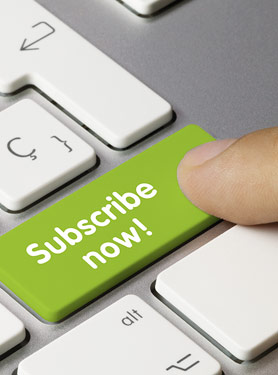FAQs
FAQ Subject
‘Auto search’ function only works on IP Cameras located on local area network.
There are two situation in this case:
1. Black screen
1) If the place where IP camera is installed is too dark, try to add some lights when possible.
2) Check if there’s anything covering the lens.
3) Upgrade the latest firmware to this camera and clear the cookie of the IE.
2. Blank screen
1) Try to adjust the image protocol from RTSP to HTTP in the “Client setting” page
2) In the Windows 7 OS, it maybe the firewall block the RTSP stream, please try to disable the firewall.
3) Try to upgrade the latest firmware, after update successful, please follow the instruction as below to re-install the Active X.
Go to the C:\WINDOWS\ SysWOW64, if you use the XP or x86 OS, please go to the C:\WINDOWS\system32.

Find the SStreamVideo folder and delete it, if the system remind you can’t delete this folder, please close the IE and use the task manager to confirm no IE task in the column, then reopen the IE and click the Active X remind message to re-install the Active X.
If the problem is not solved, please feel free to contact us.
Please follow the steps below :
1) Restore the factory default setting by press pressing and holding down more than 5~10 seconds on the device.
2) The default username and password is admin/admin, default IP is 192.168.0.20, please use the utility IP Finder to search the IP camera, if your network have DHCP server, the IP maybe be change to different network subnet.
3) Reconfigure the device.
Currently IE 8 have more compatibility with this IP camera. Although use the other browsers (e.g., Firefox, Google chrome, Safari) can view the image, but not have the best compatibility.
Maybe NAT router does not support UPnP function. Please check user’s manual of router and turn on UPnP function. Or you can use the port forwarding function to open the specific port number to achieve this target. You need to open the port number as below:
WEB port:TCP 80
RTSP:UDP/TCP 554
RTP:UDP 5556
We recommend you can adjust the two ports in the camera to avoid conflict with the other device.
Maybe too many IP cameras have been installed on the LAN, and then NAT router is out of resource to support more cameras. You could turn off and on NAT router to clear out of date information inside router..
Please follow the steps below :
1) Please notice you have to enable the audio setting in this page, if the voice is not very clear at the PC side, please adjust the Mic gain.

2) After check the audio setting, please make sure the system time as same as your PC, you can choose the selection “Synchronize with NTP Server” to calibrate the time of the camera.

3) After seted the system time, go to the Home page to enable the audio selection, then the audio should be work fine.