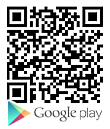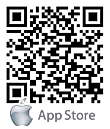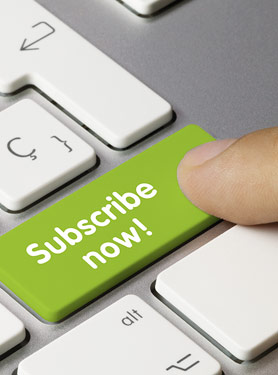FAQs
FAQ Subject
To recover the default IP address and password, please follow the following steps.
The default IP address of the LAN port is 192.168.0.1.
You can change IP address when logging in the device configuration page.
To recover the default IP address and password,please follow the following steps.
The default IP address of the LAN port is 192.168.0.1.
The WAN port IP is 172.16.0.1.
You can change IP address when logging in the device configuration page.
Connect analog phone to FXS port and dial the number *158# ; you will hear the LAN port IP.
The default username and password are : admin/admin.
You can change username and password on the configuration page.
Please make sure you PC has added an IP address that has the same range as 192.168.0.x/24 (Like 192.168.0.2/24).
Press the RST button for 5 seconds till you see “RUN/SYS” LED status and then reboot the Access VoIP Gateway.
All extensions can call to one another.

VGW-820FS Setup
Step 1 : Config WAN and LAN IP.
è Go to Network à Local Network page.
è Change WAN and LAN IP Address to 172.16.0.2 and 192.168.1.1.

Step 2 : Add extensions (200~207) to VGW-820FS VoIP Gateway.
è Go to Port page.
è Click the BatchAdd button.

è Select Start Port as 0 and End Port as 7.
è Do not “enable” Registration.
è Input 200 in SIP User ID,Authenticate ID,and Authenticate Password.

è The setting is finished.

Step 3 : Allow all ports to call to local extensions.
è Go to Advanced à SIP Compatibility page.
è Enable Local Extension is Preferred (Tel in).

Step 4 : Add SIP trunk to VGW-420FS.
è Go to Call & Routing à IP Trunk page.
è Click the Add button.

è Select an index number and input the Description.
è Input 172.16.0.1 in Remote Address,and input 5060 in Remote Port.

è The setting is finished.

Step 5 : Add Tel à Tel route to VGW-820FS.
è Go to Call & Routing à Tel à IP/Tel Routing page.
è Click the Add button.

è Select an index number and input the Description.
è Select Port on Calls from and set any.
è Input any in Caller Prefix and Called Prefix.
è Select IP Trunk on Calls to and set the IP trunk that you just created above.

è The setting is finished.

VGW-420FS Setup
Step 1 : Config WAN and LAN IP.
è Go to Network à Local Network page.
è Change WAN and LAN IP Address to 172.16.0.1 and 192.168.0.1.

Step 2 : Add extensions (120~123) to VGW-420FS VoIP Gateway.
è Go to Port page.
è Click the BatchAdd button.

è Select Start Port as 0 and End Port as 3.
è Do not “enable” Registration.
è Input 120 in SIP User ID,Authenticate ID,and Authenticate Password.

è The setting is finished.

Step 3 : Allow all ports to call to local extensions.
è Go to Advanced à SIP Compatibility page.
è Enable Local Extension is Preferred (Tel in).

Step 4 : Add SIP trunk to VGW-820FS.
è Go to Call & Routing à IP Trunk page.
è Click the Add button.

è Select an index number and input the Description.
è Input 172.16.0.2 in Remote Address,and input 5060 in Remote Port.

è The setting is finished.

Step 5 : Add Tel à Tel route to VGW-420FS.
è Go to Call & Routing à Tel à IP/Tel Routing page.
è Click the Add button.

è Select an index number and input the Description.
è Select Port on Calls from and set any.
è Input any in Caller Prefix and Called Prefix.
è Select IP Trunk on Calls to and set the IP trunk that you just created above.

è The setting is finished.

Dial test
Now you can do a dial test.All extensions under the two VoIP Gateway can call with one another.
Example : Ext: 201 on VGW-820FS can call to Ext : 207 and Ext : 123.
Example : Ext: 121 on VGW-420FS can call to Ext : 120 and Ext : 205.