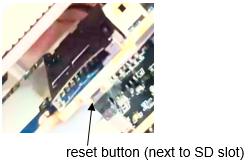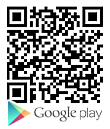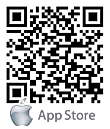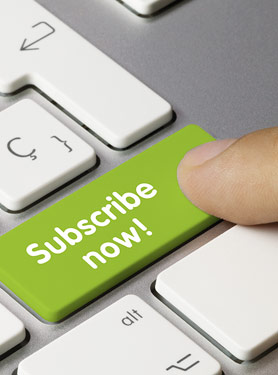FAQs
FAQ Subject
User is able to use Goolink App to monitor HDVR-435/HDVR-1635.
https://play.google.com/store/search?q=Goolink&c=apps
https://apps.apple.com/us/app/goolink/id622521579
The Goolink setting steps follow below:
1. Install Goolink App
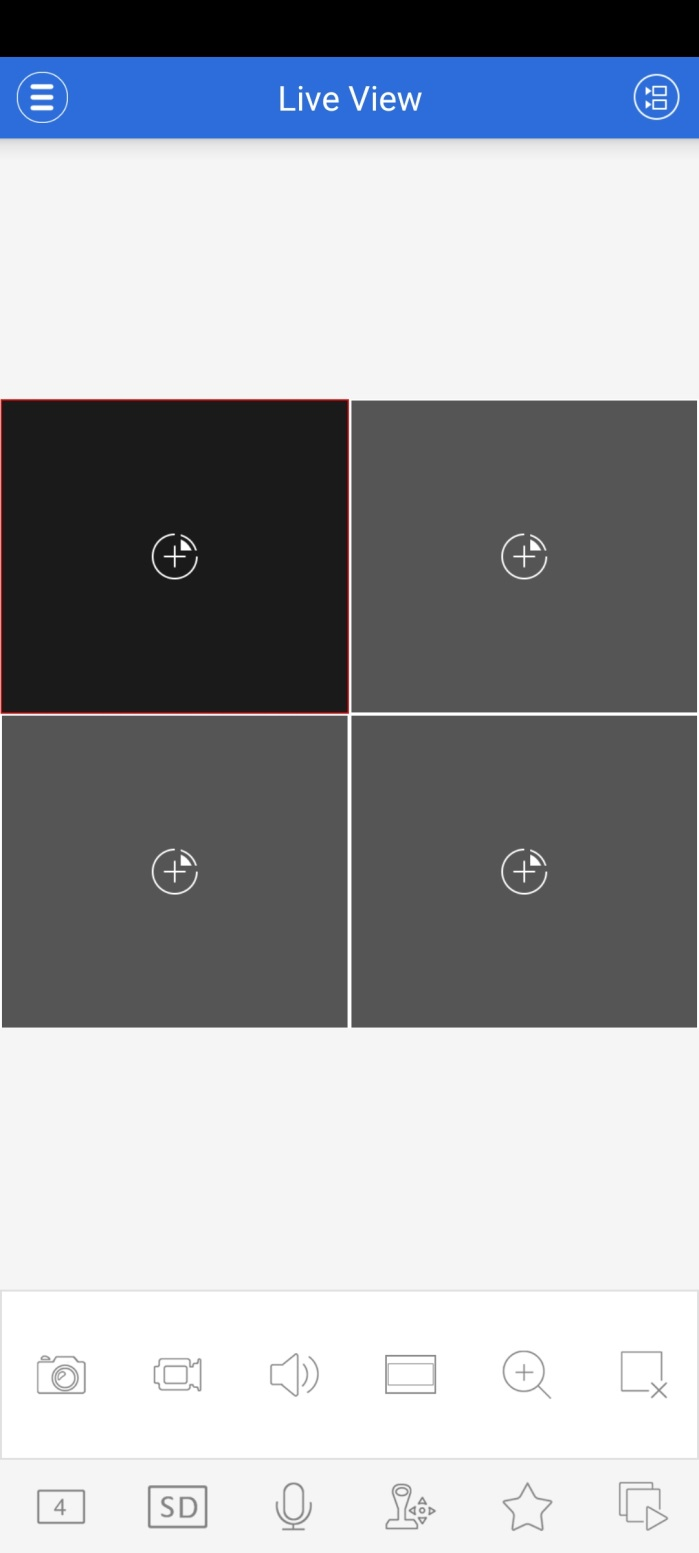
2. Add New Device
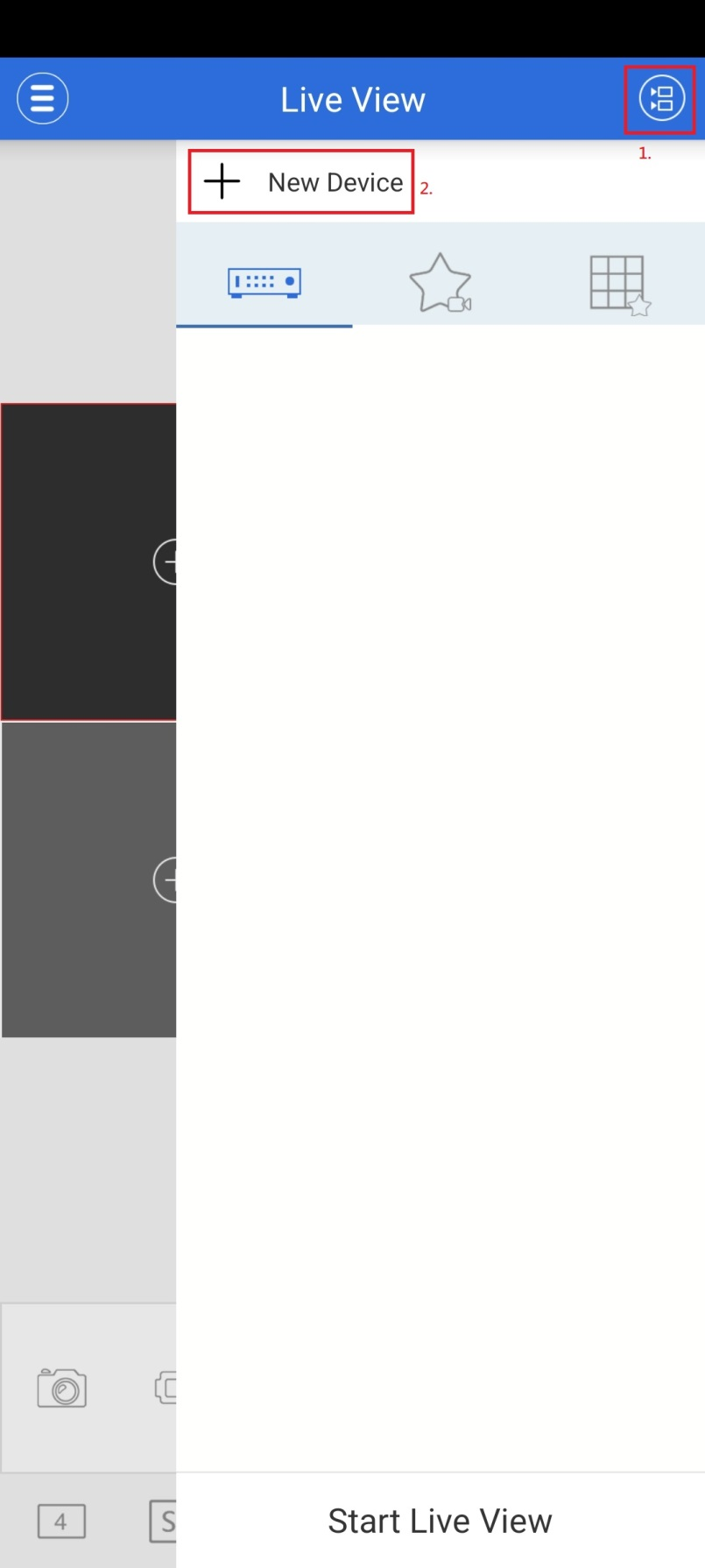
3. Select “Already connected to the network”
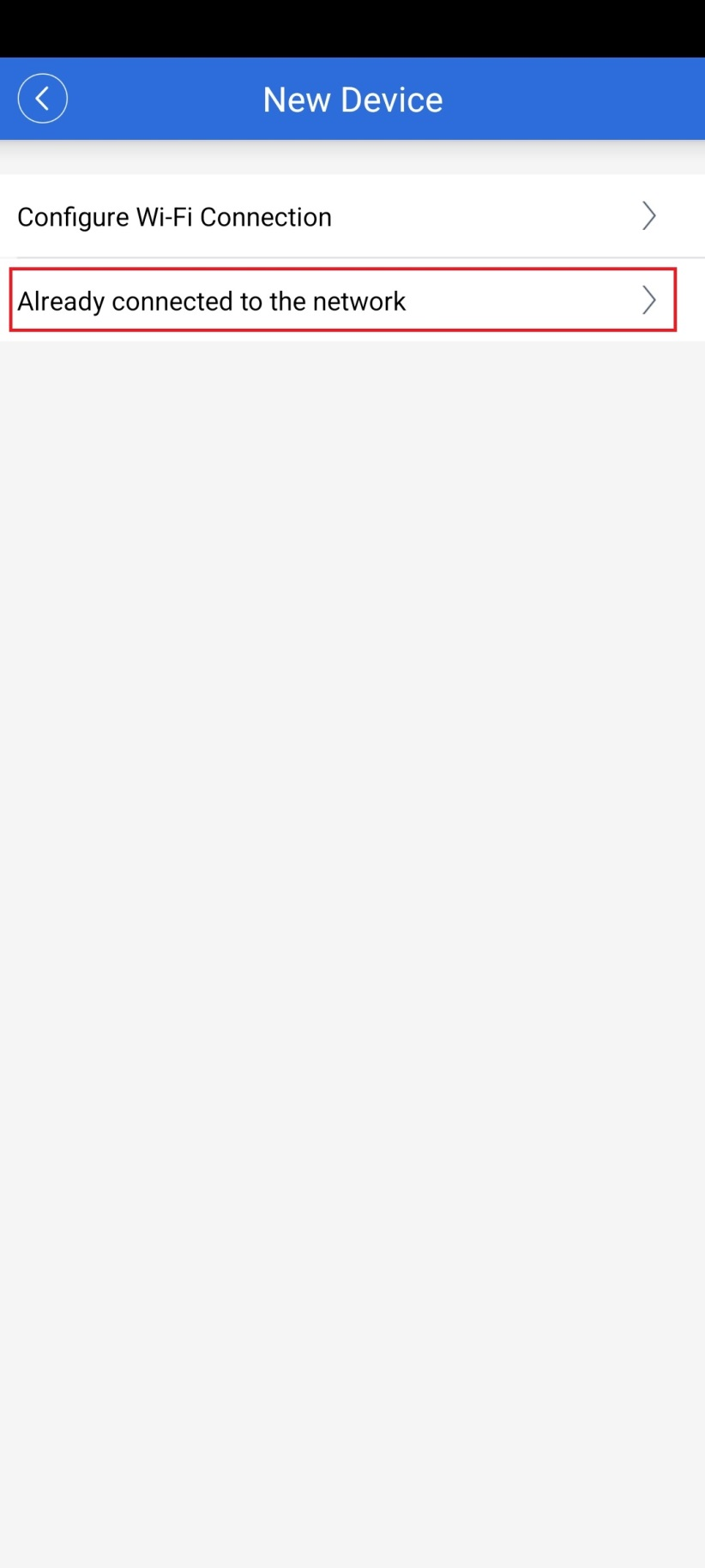
4. Input required information (Device Name, GID, Password, Channel No.) and then save configuration
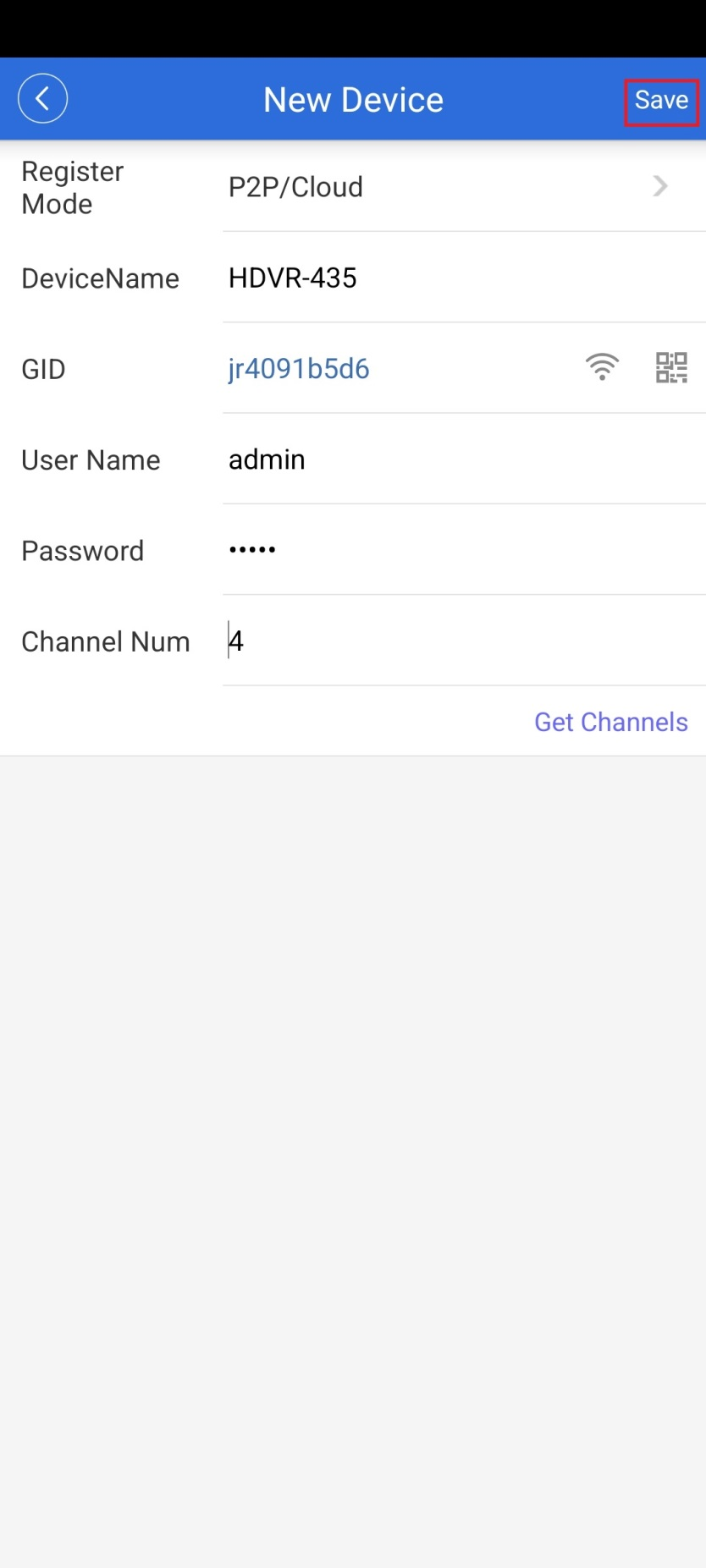
Note: In the Web UI of HDVR, Go to “Main Config”Ò”System”Ò”NetService”Ò”Cloud” to find the Device ID (GID).
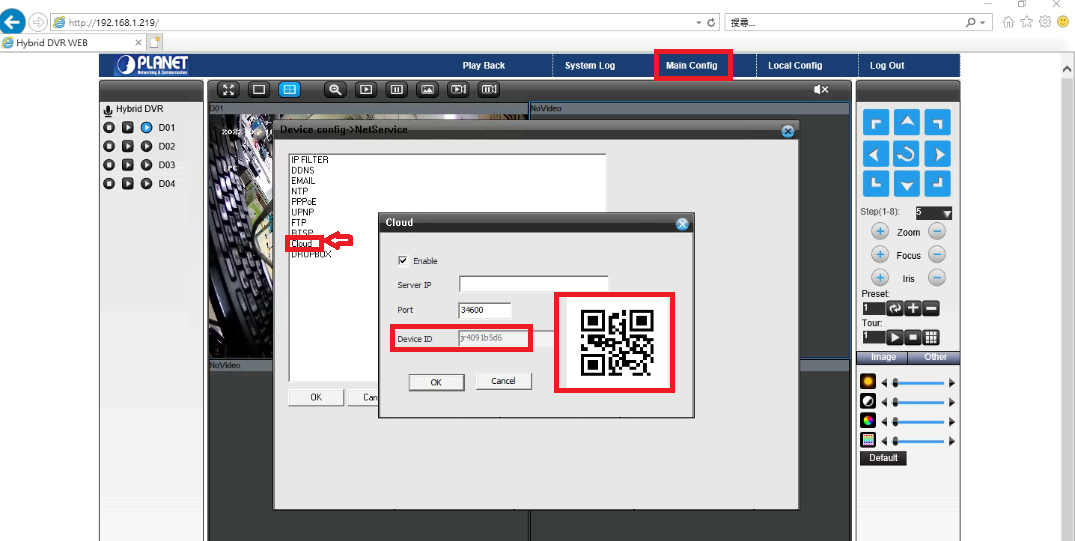
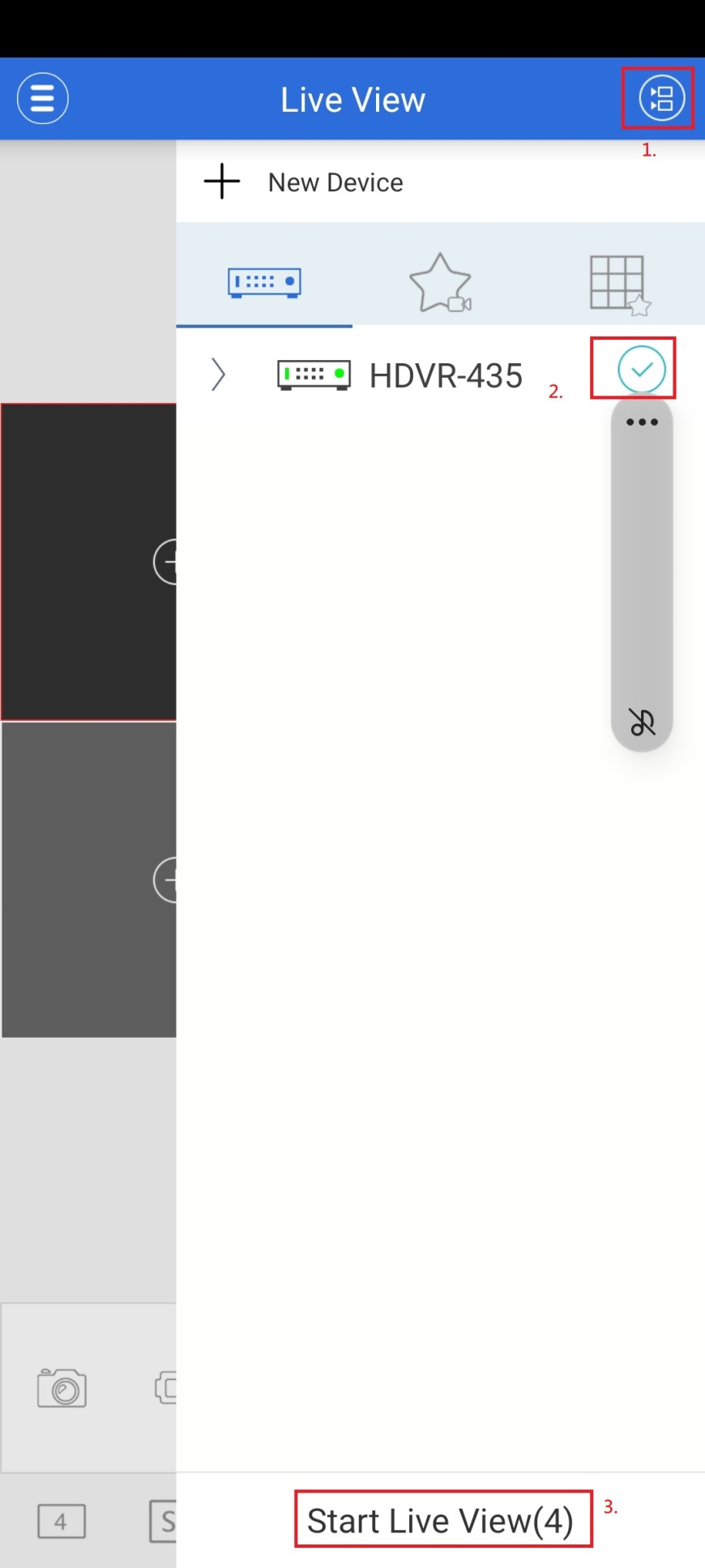
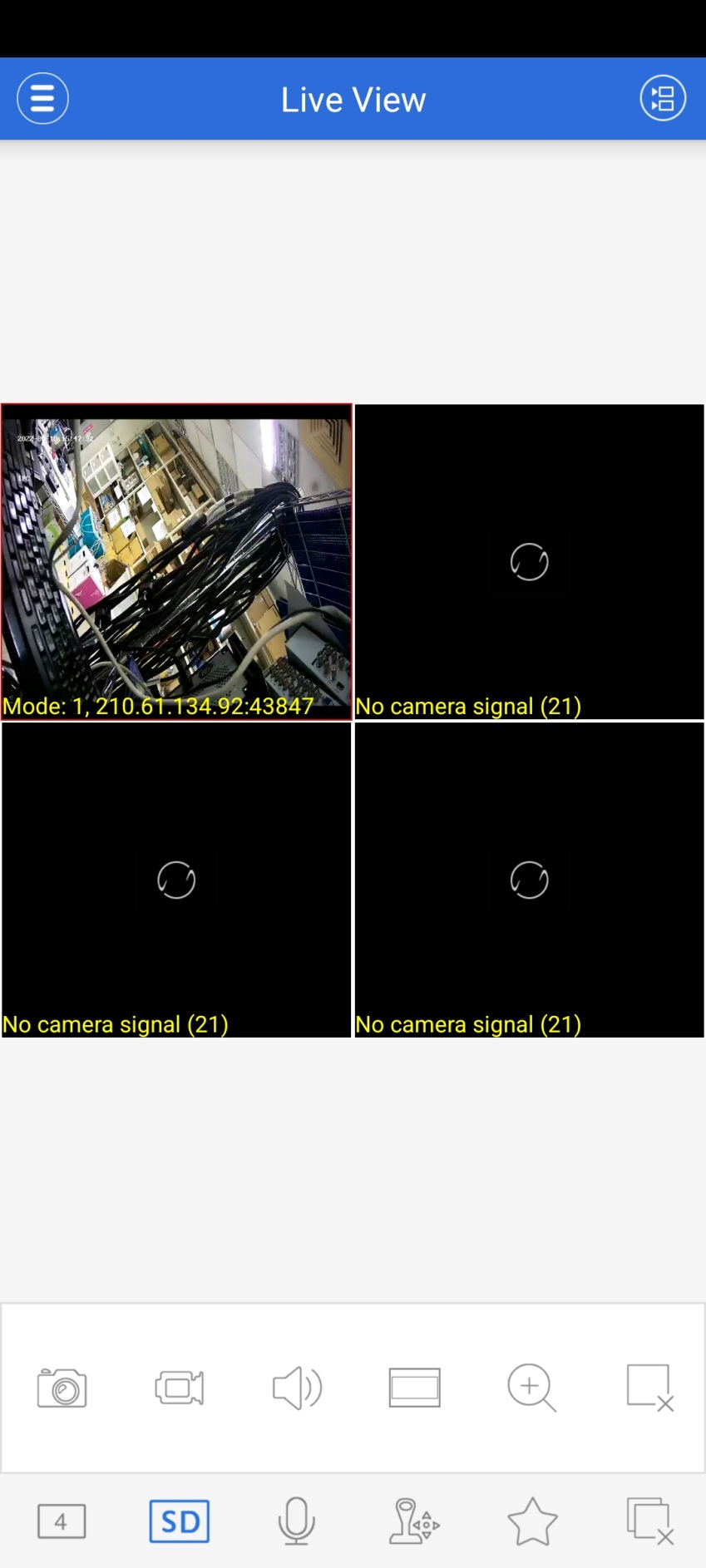
There may be 4 reasons. Details are as follows:
a. The network is unreasonable sound?
Solution : First you can connect network by PC, and check whether the network cable is good.
And check whether the network between the camera and the PC is good.
b. The IP address of the IP camera is occupied by another device or PC.
Solution : You can connect the camera with your PC directly, and modify the IP address or use the IP search tool.
c. The IP camera may be in another network segment?
Solution : Check the IP address and net mask.
Clear browser cache.
Step 1 : Open IE.
Step 2 : click “Tools” and select “Internet Options” to see “Temporary Internet files” and click “Delete Files”.
Step 3 : It will prompt a dialog you need to check “Delete all offline contents” and click “OK”.
Also you can click “Start” and select “Run” and then enter “cmd”, and “arp -d” in “Command Prompt” interface. Re-access the IP camera.
Close some options of IE.
Step 1 : Open IE
Step 2 : click “View” and select “Toolbar” to close the “Favorites bar”, “Status bar” and “Command bar”.
Please contact PLANET (support team mail address : support@planet.com.tw) to get the security code for the Dynamic Password.
User needs to provide serial number information from local user interface as shown in the window below.
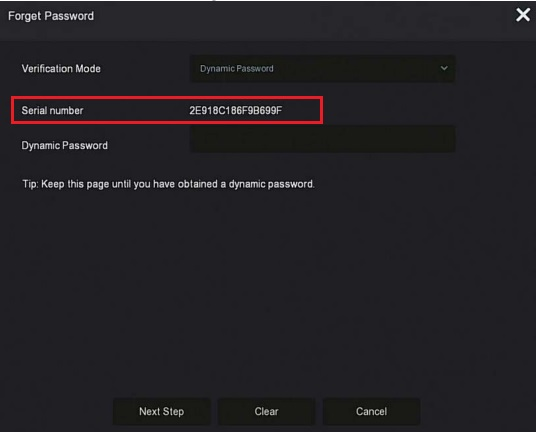
[HDVR-435/835/1635]Please go to Main Config→System→Channel Type of the Web UI to select Analog/Hybrid/Digital mode before adding cameras. The factory default mode of channel type is Analog. Next, you can add and set up cameras in Digital Channel.