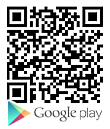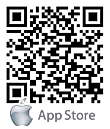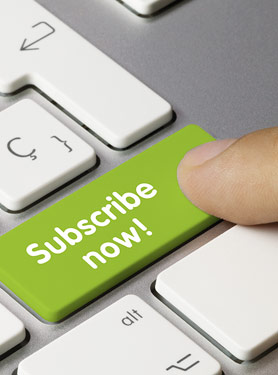FAQs
FAQ Subject
Please install Microsoft®'s DirectX 9.0 or later and use the Windows Media Player 11.0 or later to play the AVI file recorded by the Device.
Go to C:\Windows\Downloaded Program Files and check to see if there is an entry for the file "IPCamera Control". The status column should show "Installed". If the file is not listed, make sure your Security Settings in Internet Explorer are configured properly and then try reloading the device’s home page. Most likely, the ActiveX control did not download and install correctly. Check your Internet Explorer security settings and then close and restart Internet Explorer. Try to browse and log in again.
Please follow the steps below:
1) Re-power the device if the unit cannot be found within 1 minute.
2) Do not connect the ICA-3260 over a router as IPWizard II program cannot detect the device over the router.
3) If the IP address is not assigned to the PC running IPWizard II program, then IPWizard II program cannot find the device. Make sure that the IP address is assigned to the PC properly.
4) Antivirus software on the PC might interfere with the setup program. Disable the firewall of the antivirus software during the setup of the ICA-3260.
5) Check the firewall setting of your PC or Notebook.
Normally, NVR-400 will record with the best resolution without any configuration. When you play the recorded file in Windows Media Player, we will suggest you set the display screen size to full screen. Due to Windows Media Player will minify the playing video when it is not in full screen mode. So you will feel the video size is smaller than 640*480. You may move the mouse to the recorded video file and click mouse right key, then select “Properties” to check the video file information as below. You can check the Image information to make sure the record file image size.

Go to C:\Windows\Downloaded Program Files and check to see if there is an entry for the file "Web Watch2 Control". The status column should show "Installed". If the file is not listed, make sure your Security Settings in Internet Explorer are configured properly and then try reloading the device’s home page. Most likely, the ActiveX control did not download and install correctly. Check your Internet Explorer security settings and then close and restart Internet Explorer. Try to browse and log in again.
Maybe NAT router does not support UPnP function. Please check user’s manual of router and turn on UPnP function.
The ICA-HM136 can send JPEG/AVI files via FTP, email and MicroSD Card when motion detected.