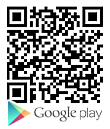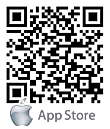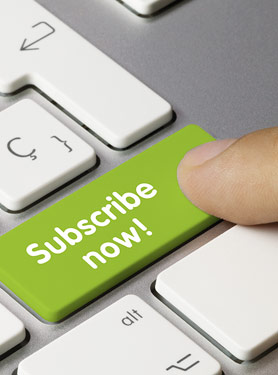FAQs
FAQ Subject
| Video Resolution | Wire |
QXGA (2048 x1536): 20 fps |
| Wireless |
QXGA (2048*1536) : 5FPS |
The bandwidth table for DVR-462/DVR-872/DVR-1672.
| Highest | Normal | Lowest | ||
| D1 | 16CH | 6.9~7.9Mfps | 3.7~5.8Mfps | 1.2~2.4Mfps |
| 9CH | 6.5~8.2Mfps | 3.6~5.8Mfps | 1~2.6Mfps | |
| 4CH | 6.6~8Mfps | 3.8~6Mfps | 1.4~3Mfps | |
| 1CH | 6.2~7.6Mfps | 3.6~5.7Mfps | 1.2~2.5Mfps | |
| HD1 | 16CH | 3.6~5.4Mfps | 1.9~3.5Mfps | 890K~1.7Mfps |
| 9CH | 3.3~5.6Mfps | 1.8~3.7Mfps | 900K~1.6Mfps | |
| 4CH | 3.4~5.1Mfps | 1.8~3.8Mfps | 850K~1.8Mfps | |
| 1CH | 3.7~6Mfps | 1.6~4Mfps | 870K~1.8Mfps | |
| CIF | 16CH | 1.8~3Mfps | 1.2~2.2Mfps | 860~1.3Mfps |
| 9CH | 1.9~2.9Mfps | 1.2~2.5Mfps | 750~1.2Mfps | |
| 4CH | 1.6~2.5Mfps | 1.1~2.4Mfps | 700~1.3Mfps | |
| 1CH | 1.8~2.9Mfps | 1.4~2.6Mfps | 720K~1.1Mfps | |
|
Model |
Version |
Video Coding Format |
Compliance |
Motion |
|
E-series IP Cameras |
||||
|
ICA-E3550 |
A1D-500-V6.11.29-NB |
H.264/MJPEG |
ONVIF/Private |
V |
|
ICA-E5550 |
A1D-500-V6.11.29-NB |
H.264/MJPEG |
ONVIF/Private |
V |
|
ICA-E8550 |
A1D-500-V6.11.29-NB |
H.264/MJPEG |
ONVIF/Private |
V |
|
ICA-E6260 |
A1D-501-V7.02.15-NB |
H.264/MJPEG |
ONVIF/Private |
V |
|
ICA-E6265 |
A1D-501-V7.02.15-NB |
H.264/MJPEG |
ONVIF/Private |
V |
|
Exmor RS IP Cameras |
||||
|
ICA-3260 |
6.S.1.22497 |
H.264/MJPEG |
ONVIF |
V |
|
ICA-4210P |
6.S.1.22497 |
H.264/MJPEG |
ONVIF |
V |
|
ICA-5260V |
VG1.0.28_PL |
H.264/MJPEG |
ONVIF |
V |
|
Dome IP Cameras |
||||
|
ICA-4150 |
V113 |
H.264 |
ONVIF |
- |
|
ICA-4250 |
V111 |
H.264 |
ONVIF |
- |
|
ICA-4200V |
6.J.0.21145 |
H.264/MJPEG |
ONVIF |
V |
|
ICA-4500V |
6.M.2.14910 |
H.264/MPEG4/MJPEG |
ONVIF |
- |
|
ICA-5250V |
VE1.0.22.6_PL |
H.264/MJPEG |
ONVIF |
V |
|
ICA-5350V |
6.M.2.14910 |
H.264/MPEG4/MJPEG |
ONVIF |
- |
|
ICA-5550V |
VC1.0.26.2_PL |
H.264/MPEG4/MJPEG |
ONVIF |
V |
|
PTZ Dome IP Cameras |
||||
|
ICA-W7100 |
V114 |
H.264 |
ONVIF |
- |
|
ICA-HM620 |
pla20150515NSA |
H.264/MJPEG |
ONVIF |
V |
|
Box IP Cameras |
||||
|
ICA-HM351 |
6.J.0.21145 |
H.264/MJPEG |
ONVIF |
V |
|
ICA-2250VT |
6.M.2.14910 |
H.264/MPEG4/MJPEG |
ONVIF |
- |
|
Bullet IP Cameras |
||||
|
ICA-3150 |
V113 |
H.264 |
ONVIF |
- |
|
ICA-3250 |
V111 |
H.264 |
ONVIF |
- |
|
ICA-HM312 |
6.J.0.21145 |
H.264/MJPEG |
ONVIF |
V |
|
ICA-3250V |
VE1.0.22.6_PL |
H.264/MJPEG |
ONVIF |
V |
|
ICA-W3250V |
VE1.0.22.6_PL |
H.264/MJPEG |
ONVIF |
V |
|
ICA-3350P |
1.03.28A |
H.264/MPEG4/MJPEG |
ONVIF |
V |
|
ICA-3550V |
VC1.0.26.2_PL |
H.264/MPEG4/MJPEG |
ONVIF |
V |
|
Fisheye IP Cameras |
||||
|
ICA-W8100 |
1.0.0_0722 |
H.264/MPEG4/MJPEG |
ONVIF |
- |
|
ICA-8350 |
6.M.2.14910 |
H.264/MJPEG |
ONVIF |
- |
|
H.265 IP Cameras |
||||
|
ICA-M3380P |
7.G.1.21368 |
H.265/H.264 |
ONVIF |
V |
|
ICA-M4320P |
7.G.1.21368 |
H.265/H.264 |
ONVIF |
V |
|
ICA-M5380P |
7.G.1.21368 |
H.265/H.264 |
ONVIF |
V |
|
Ultra-mini IP Cameras |
||||
|
ICA-3110 |
VE1.0.22.6_PL |
H.264/MJPEG |
ONVIF |
V |
|
ICA-3200 |
VB1.0.40_PL |
H.264/MPEG4/MJPEG |
ONVIF |
- |
|
ICA-4130S |
11.5.0.86 |
H.264/MPEG4/MJPEG |
ONVIF |
- |
|
ICA-4200 |
1.03.26 |
H.264/MPEG4/MJPE |
ONVIF |
V |
|
ICA-5150 |
6.U.0.14000 |
H.264/MJPEG |
ONVIF |
- |
|
ICA-5250 |
VE1.0.22.6_PL |
H.264/MJPEG |
ONVIF |
V |
- The NVR-E6480 supports 1-ch ONVIF only for the third-party camera. Users must purchase an additional license for expanding ONVIF channels.
- In order to avoid ONVIF compatibility issue, the third-party camera vendors must be a member of the ONVIF. In addition, the third-party cameras must be complied with ONVIF Profile S and their ONVIF test reports must be published on the ONVIF website.
- Through ONVIF, some advanced functions like motion detection may not be supported because the ONVIF version and parameters may not be same for NVRs and cameras.
Please follow the steps for using Safari to access NVR's web UI. (Please be reminded that there are some conditions below of NVR module and firmware version.) Only compatible with: MAC OS: version 10.7 or above. Safari version: 6 or above. NVR420: FW 1.3.0.63775 or above. NVR-810/1610 V3: not supported. NVR-3210/3250: FW 2.5.0.62204 or above. 1. Install plug-in After logging in through Safari browser, a message with a red background will be displayed, indicating that you must install the plug-in in order to display the video. Simply click on the message to continue.

If you see 404 Not Found, just ignore it, and follow the next step.

2. Install plug-in The plug-in will be downloaded and you can find it in the download manager in the upper-right hand corner of the Safari browser. The name of the file is "MediaPlugin.dmg". Click on it to continue or you could drag it to the desktop and then click it.

3. Install plug-in A dialog will appear displaying the content of the MediaPlugin.dmg file. Drag the "MediaPlugin_x86_64.plugin" file and drop it into the "Internet Plug-ins" shortcut folder.

4. Install Plug-in A warning message will appear asking you to authenticate to proceed with the action. Click on "Authenticate" and enter the admin's username and password of your Mac computer.

5. Restart Safari Quit Safari and restart it. The videos should be displayed properly after cameras are installed.

Please follow the steps for using Safari to access NVR's web UI. (Please be reminded that there are some conditions below of NVR module and firmware version.) Only compatible with: MAC OS: version 10.7 or above. Safari version: 6 or above. NVR-420: FW 1.3.0.63775 or above. NVR-810/1610 V3: not supported. NVR-3210/3250: FW 2.5.0.62204 or above. 1. Install plug-in After logging in through Safari browser, a message with a red background will be displayed, indicating that you must install the plug-in in order to display the video. Simply click on the message to continue.

If you see 404 Not Found, just ignore it, and follow the next step.

2. Install plug-in The plug-in will be downloaded and you can find it in the download manager in the upper-right hand corner of the Safari browser. The name of the file is "MediaPlugin.dmg". Click on it to continue or you could drag it to the desktop and then click it.

3. Install plug-in A dialog will appear displaying the content of the MediaPlugin.dmg file. Drag the "MediaPlugin_x86_64.plugin" file and drop it into the "Internet Plug-ins" shortcut folder.

4. Install Plug-in A warning message will appear asking you to authenticate to proceed with the action. Click on "Authenticate" and enter the admin's username and password of your Mac computer.

5. Restart Safari Quit Safari and restart it. The videos should be displayed properly after cameras are installed.

The factory default of web user interface allows you restore to default value but not IP address. You are able to restore IP address to default via search tool (IP Finder II)..png)
The camera supports OKview for remote monitoring. The download links follow below:
Android: https://play.google.com/store/apps/details?id=com.langtao.okview&hl
iOS: https://itunes.apple.com/us/app/okview/id1117259129?mt=8